Hi,
These days every one knows about "Microsoft Office 365" , It's cool , economical and reliable, and i hope sooner or later every SMBs,MNC will migrate to "Office 365". Once everyone moved to "office 365" then i am sure every administrator missing , messing up with the servers. ;o)
Anyway..i
Today i planned to get started with Powershell and "Office 365", i want to know how it works and how to configure Powershell to works with "Office 365", I was thinking that it could be hard , but somehow i am pretty amazed that this is quite simple and pretty well explained on "Microsoft office 365" website.
Here is link for that site. http://onlinehelp.microsoft.com/en-us/office365-enterprises/hh124998.aspx#BKMK_connect
The Process is Simple
- Step : 1
- Step : 2
All Done .. {Installation wise }
- Step : 3
- Start Using it Geek...
Now there are two ways to access these Module.
- Way : 1
- When you finished installing "Microsoft Online Services Module for windows Powershell", The installer adds the program to your Start menu and a shortcut to your desktop. Just click on the below ICON and that open a powershell with "Msonline" office 365 module loaded.
- Way : 2
- You favourite Geeky way.
- Open PowerShell Console
- and type our favourite cmdlet Import-Module Msonline
Which ever the way used to open "Powershell Console" we need to require to connect to "MSOnline" cloud service.
let have a look which cmdlets its having.
Get-Command -Module Msonlineand we are interested in "Connect-MsolService"
Ok, its time to connect to the Cloud.
in console type "Connect-MsolService" cmdlet and it open a Credential window , type your admin Username {onmicrosoft.com} and password in the credential windows and click on "OK".
if you see any RED RED thing that means your are providing wrong username and password.
and is you got nothing and you came back on the shell that means everything is good.
Now it's time to test it.
ok. let run this cmdlet "Get-MsolCompanyInformation" and see if we got something.
Ok i got the correct data....Hurray !!!!!!!!
Thanks for reading.
Thanks!
Aman Dhally

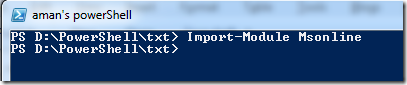
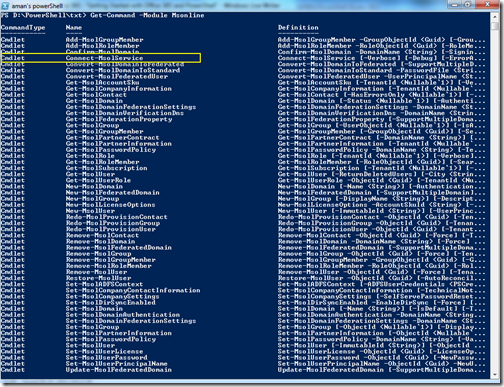
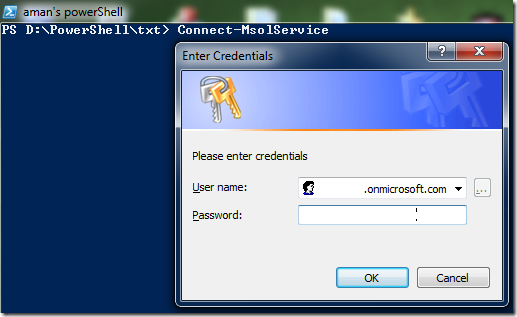

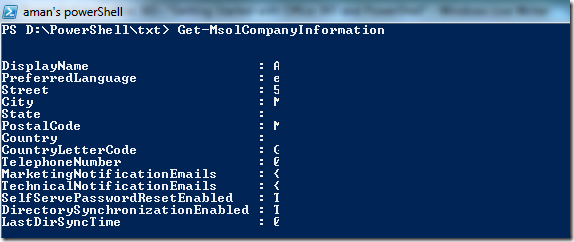

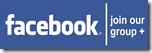

No comments:
Post a Comment
Note: Only a member of this blog may post a comment.