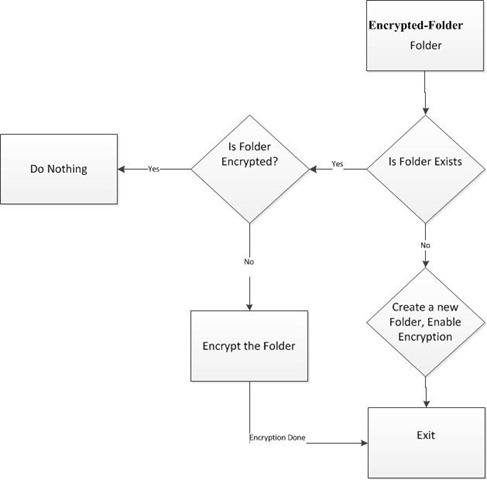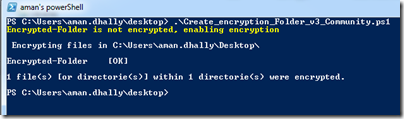Hi,
In my previous Article i post about how to create encrypted folder using powershell script. In encryption the most important thing is the backup of encryption certificate. We can export and save encryption certificate manually from control panel , using MMC and Certificate Snap-in or using cipher.exe.
But as we all love to use scripts , we can use a powershell scrip to export efs security certificate.
Download Link : http://gallery.technet.microsoft.com/scriptcenter/Export-EFS-Certificates-8ec8ba74
You can download the script and run it, this script will export the EFS Security Certificate to your “My Document” or “Document Folder”.
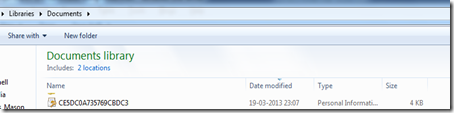
I did not write this script, i have found it somewhere on the internet and lost is original source, and i also tweaked this script according to my need.
Download Link :http://gallery.technet.microsoft.com/scriptcenter/Export-EFS-Certificates-8ec8ba74
In my previous Article i post about how to create encrypted folder using powershell script. In encryption the most important thing is the backup of encryption certificate. We can export and save encryption certificate manually from control panel , using MMC and Certificate Snap-in or using cipher.exe.
But as we all love to use scripts , we can use a powershell scrip to export efs security certificate.
Download Link : http://gallery.technet.microsoft.com/scriptcenter/Export-EFS-Certificates-8ec8ba74
You can download the script and run it, this script will export the EFS Security Certificate to your “My Document” or “Document Folder”.
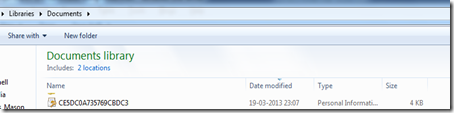
I did not write this script, i have found it somewhere on the internet and lost is original source, and i also tweaked this script according to my need.
Download Link :http://gallery.technet.microsoft.com/scriptcenter/Export-EFS-Certificates-8ec8ba74
Thanks
Aman Dhally